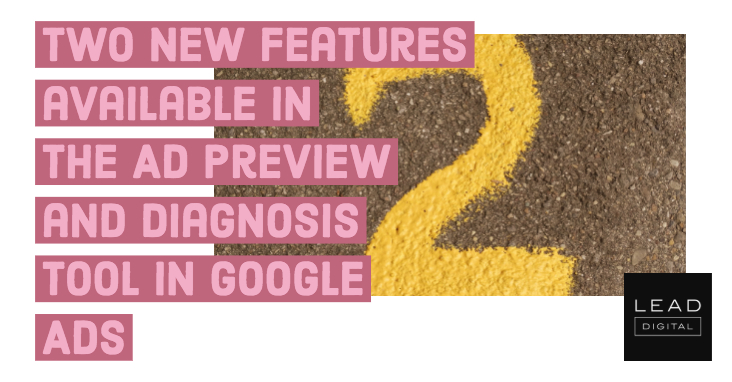 The Ad Preview and Diagnosis tool helps you see which ads are appearing for your keyword.
The Ad Preview and Diagnosis tool helps you see which ads are appearing for your keyword.
You can enter a search term and get a preview of how the Google search result page looks to users. It’s better to use this tool than to do an actual search on Google.com, because it won’t affect your ad metrics. If your ads aren’t showing, the tool also diagnoses the reason.
Now, two new features allow you to get a clearer view of who is seeing your ads, and to take immediate action to get your ads to show.
See which ads are showing for a particular audience
Until now, you could use the Ad Preview and Diagnosis tool to preview ads by search term and filter by location, language, and device. However, you couldn’t filter by audience.
Now, the Ad Preview and Diagnosis tool supports Search audiences. You can click on the Audience widget to select your desired audience list. If you are using the “Targeting” setting (previously called “Target and bid”) in your campaigns, you will be able to see which ads are showing for your specified audience. If you are using the “Observation” setting (previously called “Bid only”), you can see how your ad may appear higher or lower on the page, based on your bids for your specified audience.
Take immediate action to get your ads to show
If your ads aren’t showing, the Ad Preview and Diagnosis tool also indicates the reason. Previously, after you diagnosed the issue, you would then have to navigate through your account to make the necessary changes to get your ads to show.
Now, you will be able to fix issues directly within the tool itself, starting with adjustments to campaign budgets. If the reason that your ad is not showing is budget-related, you can simply click “Edit budget” and make the budget change directly from the tool.
These two updates to the Ad Preview and Diagnosis tool should provide you with more insight on who’s seeing your ads and save you time with related workflows. – Read more



