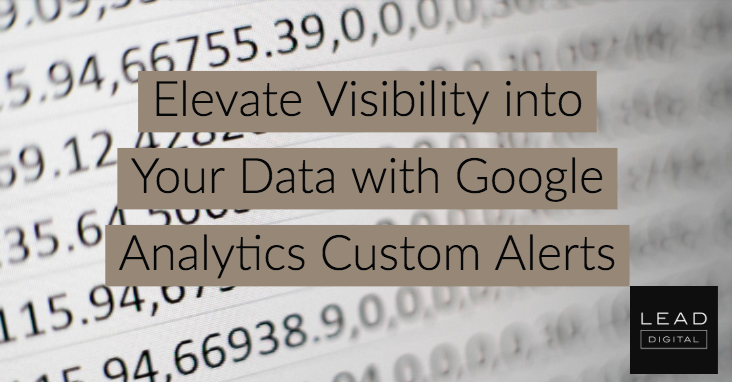 Google Analytics is a massively powerful and informative analytic tool, but it can be overwhelming to navigate.
Google Analytics is a massively powerful and informative analytic tool, but it can be overwhelming to navigate.
In Canada, 9 in 10 of the most active websites have a Google Analytics tag, but far too many webmasters and marketers set it and forget it. Though it may be used sparingly to measure growth in traffic or gain more insight into audience sources or website behaviour, most users don’t navigate beyond a surface level if they interact with the tool at all.
While this hesitation is understandable, it can leave you blind to really important information at your fingertips. For instance, there might be an issue with the tracking tag that means data doesn’t flow in for days, weeks, or months. Or, there might be a big drop in goal completions after the move to a new contact form design. Wouldn’t you like to know this right away?
Google Analytics Custom Alerts allow you to extract the most essential and impactful data directly to your inbox so you can take action, or forward it to your tech team to investigate.
Creating Custom Alerts
Please follow the Google Analytics help guide for instructions on how to create, edit, and delete custom alerts.
Alert name: Name the custom alert something descriptive. When you receive an alert in your inbox, it should say “Traffic Drop Below 100 Daily Visits,” not “Custom Alert 1.”
Apply to: You can apply the custom alert to any views in your Google Analytics profile. I recommend restricting each alert to the main reporting view.
Send me an email when this alert triggers: I highly recommend you enable this setting, especially if you don’t log in to Analytics often. You can trigger an email to the account associated with Google Analytics and any additional email accounts you wish, such as a colleague’s, partner’s, or your tech team. You can also set up your mobile phone to receive a text message.
Alert Conditions: This is where you can set up the type of alert you’d like to receive: where users are less than 100 per day, where conversion rate from paid traffic decreases by more than 2% from last week, or where bounce rate from mobile increases 25% compared with last month.
In this quick blog post, let’s explore 3 of the most beneficial uses for Google Analytics Custom Alerts.
Traffic Alert
The single most important consideration: are people visiting your website? In setting up a traffic alert, you can ensure that your tracking is working correctly, and more closely monitor if your traffic numbers are growing or take action if you see a drop – Read more



