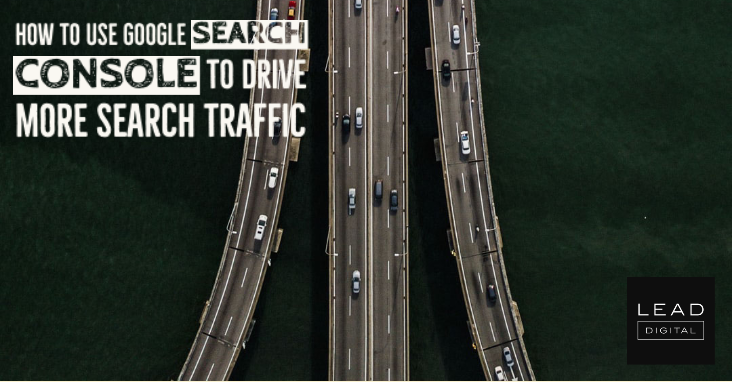 Google ranks your most popular pages for dozens, if not hundreds, of search terms. Even if you target some of those keywords, you probably don’t know all the terms attracting attention from search engines.
Google ranks your most popular pages for dozens, if not hundreds, of search terms. Even if you target some of those keywords, you probably don’t know all the terms attracting attention from search engines.
But a free tool – Google Search Console – can help you identify these “hidden” keywords and further optimize your content. Follow this easy-to-implement, seven-step process to develop a strategy that could bring in thousands more visitors every month.
Let’s start with the basics.
Over time, Google’s algorithm ranks each page for terms it thinks are relevant to the content. You can access those conclusions through the free Google Search Console. (If you haven’t already connected your site to your account, begin that process here.)
1. Get the big and little picture
You arrive at the overview screen. Click on the Performance tab in the left column to see an overview of your site’s performance, including:
- Total clicks
- Total impressions
- Average click-through rate (CTR)
- Average position of your site (based on its highest position whenever it appeared in search)
TIP: The default view of the graphic (below) includes only total clicks and impressions. To see average CTR and average position in the graph, click on its corresponding box above.
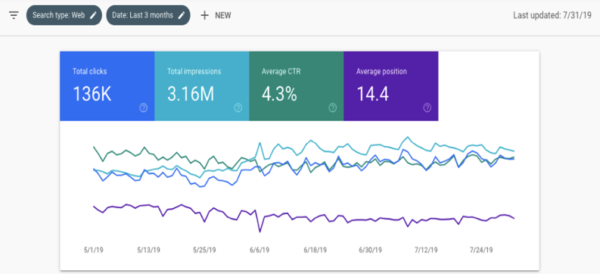
Below the overview graphic is a table with the site’s individual pages. Analyzing this information provides valuable insights about your content.
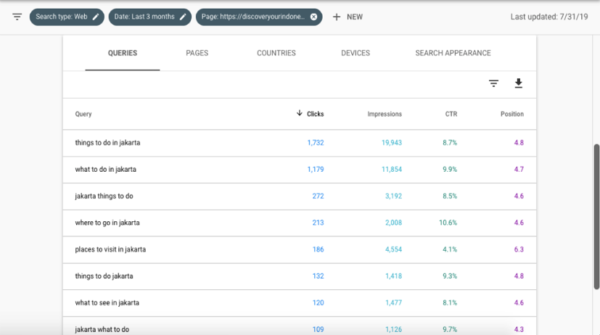
The tabs – queries, pages, countries, devices, and search appearance – allow you to analyze the data points (clicks, impressions, CTR, position) in different ways. Here’s a quick overview of the tabs:
- Queries – all your ranking search terms
- Pages – list of pages on your site
- Countries – origin of visitors on your site
- Device – how people interact with your site across mobile, desktop, tablet
- Search appearance – inclusion in elements like rich snippets and accelerated mobile platforms (AMPs)
TIP: The default setting for sorting is bolded on the page. Click on a different header (e.g., Impressions instead of Clicks) to sort the pages by that measure.
Now let’s jump in to how to evaluate this data. It involves spreadsheets, custom formatting, and a bit of color coding.
2. Export page keywords to Google Sheets
To understand which keywords your content is ranking for, review each page’s analytics individually.
Select the Pages tab and export the data to Google Sheets. You now have the aggregate overview of each page’s appearance in search results. – Read more



