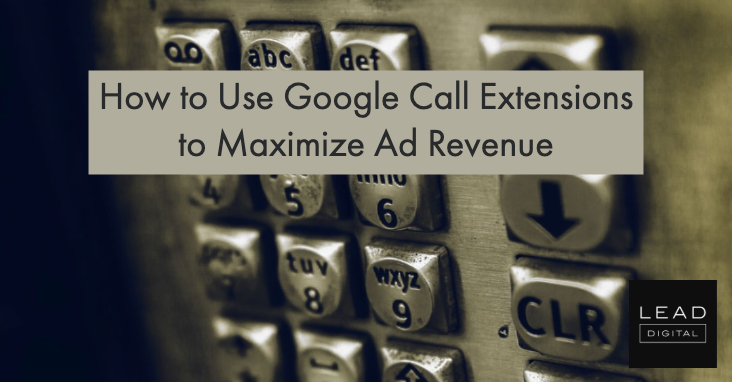 Do you use Google Ads to drive sales calls to your business?
Do you use Google Ads to drive sales calls to your business?
Then you should know that the easiest way to get customers searching for you on the web to call your business is with Google’s click-to-call functionality, also knows as call extensions. Google Ads call extensions are an ad extension available in Google Ads accounts that encourage people to call your business by showing a phone number with your existing ads. They make it easier for people searching for your business on Google to call because they can just click on the phone number in your ad right in the search results page without navigating to your website.
Follow this simple guide to set up and optimize your call extensions to maximize your Google Ads revenue. Search, click, call, CA-CHING!
How Call Extensions Work
Call extensions let you add clickable phone numbers to your search ads, which Google says can significantly increase clickthrough rates. These “clicks” are actually calls, of course. Since phone calls tend to convert at a higher rate than website clicks do, and clicks on the phone number cost the same as regular headline clicks, using call extensions can greatly increase your return on ad spend (ROAS).
When your call extensions show in the search results, people can tap a CTA button or link to call your business directly. That means better customer engagement with your ads and more chances for you to get conversions and interact with your customers. Google’s research shows that 70% of mobile searchers use the click-to-call feature and 47% of searchers say that if a business doesn’t have a phone number in the search results, they’re likely to explore other brands. If phone calls are important to your business, you’d be wise to use call extensions with your ads.
Note that like other Google ad extensions, call extensions won’t serve with every impression. When the ad auction runs, Google’s algorithm determines whether to show the call extension based on historical performance and other factors. It is completely normal for call extensions to show for only a subset of total ad impressions. However, you can do bid adjustments to show your call interaction ads more often. Ah, the magic of Google.
Setting up Call Extensions in Google Ads
While you will normally set up call extensions in Google Ads or Search Ads 360, Google Ads may set up automated call extensions when your website has a phone number and your business goals include getting people to call you. Either way, it’s a good idea to set up your call extensions to make sure the maximum number of people see your ad with a clickable phone number. It’s pretty easy to set up call extensions.
They can be added at the account, campaign, or ad group level. Call extensions can run on any Search campaign, ad group or ad, though some restrictions apply on the Display Network. If you create call extensions at different levels (account, campaign, or ad group), the most specific will be used. So when you add call extensions to an ad group, those extensions show instead of your campaign- or account-level call extensions. Likewise, campaign-level extensions override account-level extensions. Here’s how to get started:
How to create call extensions
- Sign in to your Google Ads account.
- Click Ads & extensions in the page menu.
- Click Extensions then click the plus icon.
- Select Call extensions from a list of choices. The “Add call extension” view then appears.
- Select whether you want to add the call extension to your Account, Campaign, or Ad group.
- Select Create new to make a new call extension, or Use existing if you’ve previously created a call extension.
- If you’re creating a new extension, enter your phone number.
- If you choose to use an existing extension, select your number from a list that appears.



