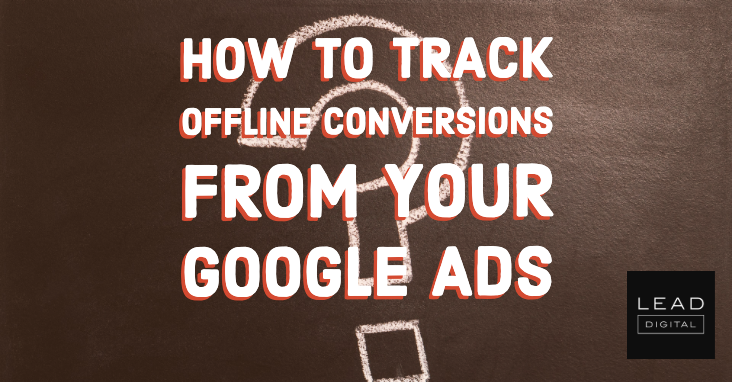 Even if you work strictly as a digital marketer, you know that marketing doesn’t take place solely in an online bubble.
Even if you work strictly as a digital marketer, you know that marketing doesn’t take place solely in an online bubble.
Someone who requests a free trial via an online form may have several conversations with salespeople before buying a service.
A homeowner desperately needing a furnace repaired might find a heating company via paid search but then pick up the phone to schedule an appointment.
A shopper might discover a new energy bar via a banner ad and then drive to their favorite grocery store to purchase it.
For many brands, simply tracking online interactions isn’t enough to provide full attribution.
Thankfully, Google Ads offers a few ways to tie offline interactions to your ad campaigns.
In this article, you’ll learn about three methods to track offline conversions in Google Ads:
- Conversion import.
- Call tracking.
- In-store visit tracking.
Importing Conversion Data
Google Ads allows you to import offline conversion data and associate attribution with your campaigns, as long as you have a way of saving the GCLID (Google Click Identifier) for the conversions.
For instance, you may want to import data for closed sales deals that initially entered your CRM via Google search ads.
Setting Up the Conversion
To start, create a new conversion and select “Import” from the list of conversion types.
You can then choose the source you want to import from.
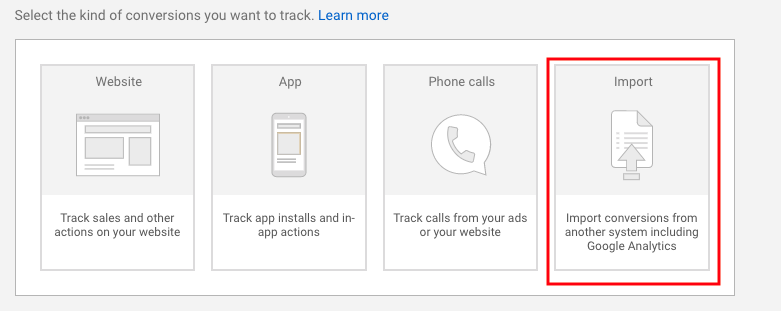
If you use Salesforce, they have a direct integration into Google Ads that allows for importing data based on milestones in the platform.
Otherwise, you can import data via a spreadsheet format.
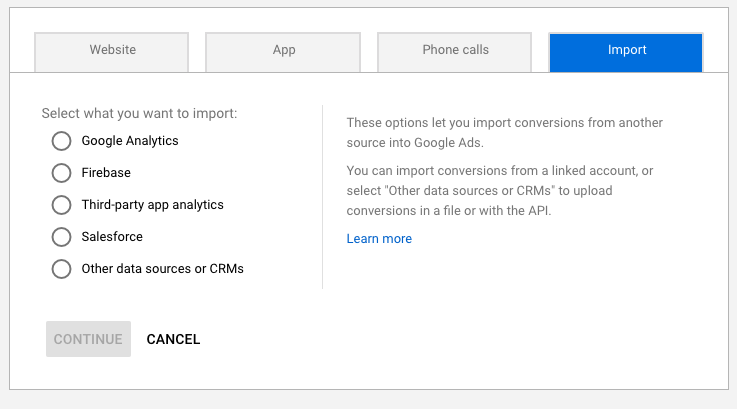
For this example, we’ll choose Other data sources or CRMs.
From here, you can choose to import call-based data or click-based data.
We’ll focus on data from clicks and address calls in more detail further on.
On the next screen, name your conversion and choose the category.
You can associate a specific value or choose a dynamic value if revenue will vary per conversion.
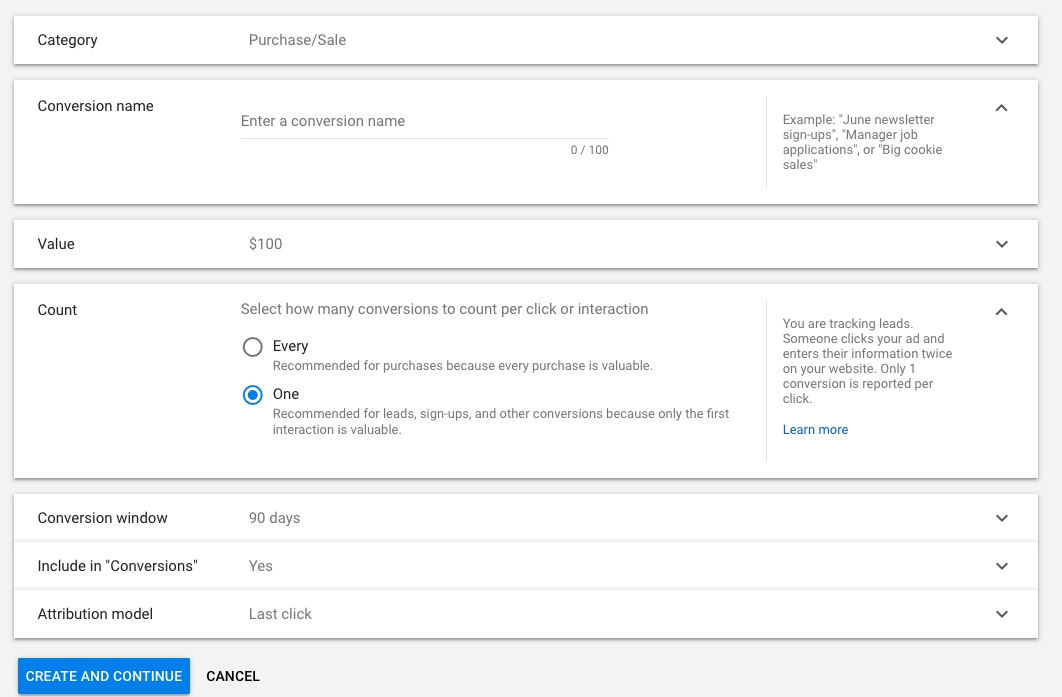
Once you’ve defined all parameters, save the conversion, and you’re ready to start importing data. – Read more



