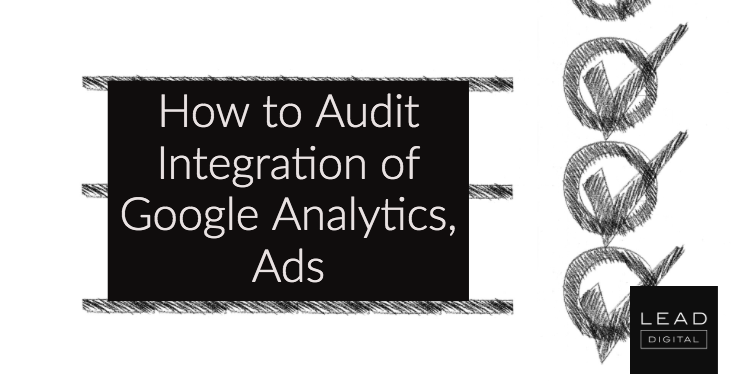 Google Ads is an important platform for online merchants. Google Analytics is another. Combining the two provides rich, actionable data to grow traffic and sales — assuming that tracking is set up correctly.
Google Ads is an important platform for online merchants. Google Analytics is another. Combining the two provides rich, actionable data to grow traffic and sales — assuming that tracking is set up correctly.
In this post, I’ll provide an audit process to confirm proper integration.
Syncing Google Analytics and Google Ads allows data to pass back and forth between the two platforms. Google explains how to link the two, at “Link Google Analytics and Google Ads accounts,” a Google Ads help post.
After linking, check reports the next day to confirm imported data, as follows.
Google Analytics Data in Google Ads
To confirm data from Analytics is integrated properly, go to reports in Google Ads for “Campaigns,” “Ad Groups,” or “Keywords” and modify the columns.
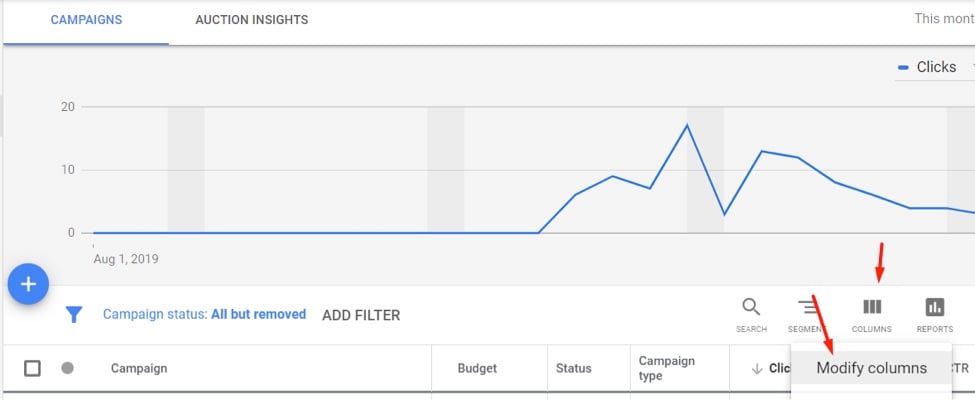
Then click on the “Google Analytics” arrow.
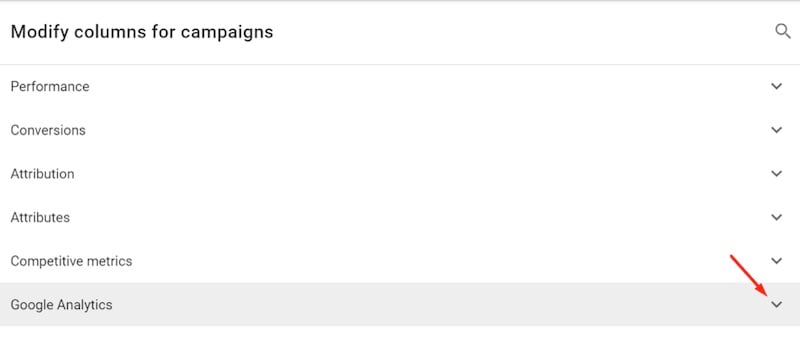
Then check the available metrics.

The following data can be imported from Google Analytics into Google Ads.
- Bounce rate
- Pages / session
- Avg. session duration (seconds)
- % new sessions
- Conversion data, such as ecommerce transactions and goals. (To import conversions from Google Analytics to Google Ads, follow Google’s instructions.)
Importantly, the following items cannot be imported into Google Ads.
- Other channel data, such as from organic search, direct, and social media.
- Other pay-per-click platforms, such as Microsoft ads.
- Data on individual pages, such as page views and exits.
- Audience data.
Google Ads Data in Google Analytics
To confirm imported Google Ads’ data, go to Acquisition > Google Ads in Google Analytics. – Read more



