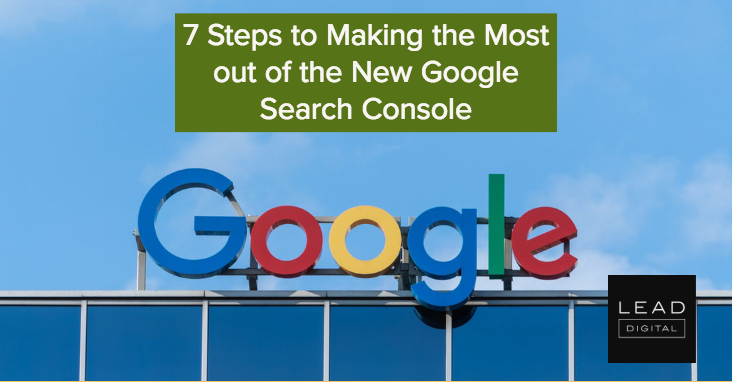
Ahrefs, Moz, SEMrush…there are some great SEO tools out there; and with them, you can do a variety of things. You can check backlink profiles. Do keyword research. Find unlinked mentions and guest posting opportunities. You can even run comprehensive SEO audits with the click of a button. But whether you’re agency or in-house, small business or enterprise—there are certain areas of functionality where those tools fall short. And where they fail, Google Search Console prevails.
While powerful, the garden-variety SEO tool is, or should be, supplemental to your SEO strategy. If you’re in the business of optimizing for organic search, you should be living in Search Console and using other tools to help you complete ancillary tasks. Not totally comfortable with Search Console as a living space? Not to worry. Today, I’m going to teach you how to get nice and cozy with the most pivotal features Search Console has to offer.
Even better: after launching the new and improved Search Console in January, Google officially moved it out of beta last week. So today, while I’m going to be teaching you 7 steps to making the most out of the new Google Search Console, I’ll also discuss how the new interface and the old interact differ.
Alrighty, then! Let’s hop in.
Step #1. Add and Verify Your Site
Before we get into functionality, you’re going to want to add and verify your site within Search Console. Head to the dropdown at the top left of your dashboard and click “add property.”
Make sure you enter your site’s URL exactly as it appears in your browser. If you support multiple protocols (http:// and https://), or multiple domains (example.com, m.example.com, and www.example.com), make sure you add each as a separate property. Once your site is added, Search Console will begin collecting data.
Just adding a property won’t give you access, though—you also have to verify that you own it. Head to the Manage Property tab for the property you added on the Search Console home page.
Select “verify property” in the dropdown and choose one of the recommended verification methods. These will vary depending on the makeup of the site you’re verifying. If you’re struggling to implement one of the verification methods, want to change your verification method, or simply want a more in-depth explanation of each process, this page is a great resource on all things site verification.
Step #2: Indicate a Preferred Domain
Indicating a preferred domain tells Google whether you want your site listed as https://www.example.com or https://example.com. Choosing one over the other is not going to give you any kind of advantage in organic search; however, you do want to make sure you choose one or the other.
Select your property from the Search Console home page (note: we are doing this in the old Search Console). Once in, click the gear icon in the top right of your dashboard and select Site Settings: – Read more



